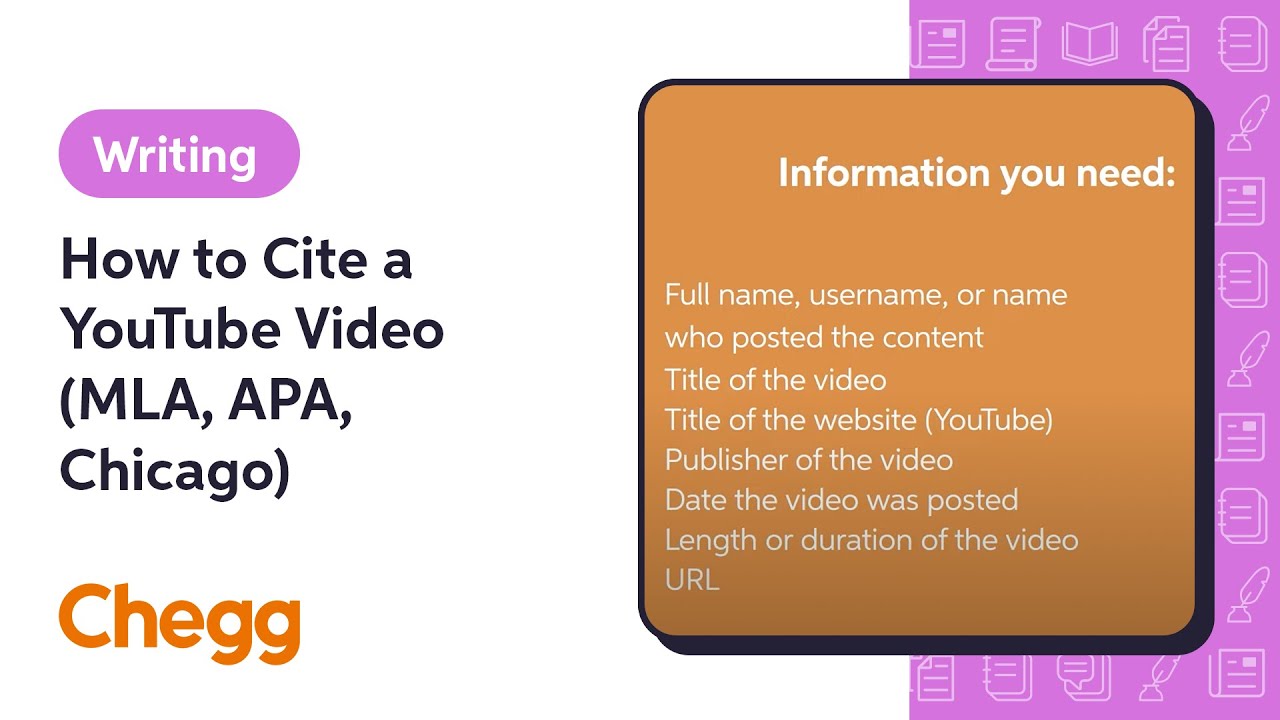
Smart Ways to Change Passcode on iPhone in 2025
As technology advances, so do the methods for managing your device's security. In 2025, ensuring your iPhone remains secure is more crucial than ever. Changing your passcode is a fundamental step in maintaining your device's security and privacy. Whether you want to change your passcode for enhanced security or simply forget your previous code, knowing how to effectively manage your iPhone passcode is vital.
In this guide, we'll explore the various methods available to change passcode on iPhone, update your security settings, and manage access to your device. We'll cover comprehensive instructions for changing your iPhone passcode, strategies for resetting it if forgotten, and tips for configuring your iPhone's security features. By the end of this article, you'll be well-equipped to enhance your iPhone's security.
Let's dive into the essential methods for managing your iPhone's passcode effectively.
How to Update Your iPhone Security Code
Updating your iPhone security code is crucial for maintaining device safety. Your security code acts as a barrier against unauthorized access, ensuring that your personal information remains secure. To effectively change iPhone passcode, follow these steps:
Accessing Passcode Settings
To begin the process of updating your iPhone's security code, navigate to your device's home screen and follow these steps:
- Open the Settings app.
- Select Face ID & Passcode or Touch ID & Passcode, depending on your model.
- Enter your current passcode when prompted.
- Find the option Change Passcode.
Accessing this setting is the first step toward managing your iPhone passcode effectively.
Choosing a Strong Passcode
When selecting a new passcode, consider opting for a longer numeric code instead of the typical 4-digit code. A stronger passcode is crucial in enhancing your iPhone security. Aim for at least six digits to improve protection against unauthorized access. As you set your new passcode, think about the following:
- Avoid easily guessable sequences (like 123456 or 000000).
- Incorporate a mix of numbers that have personal significance but are not public knowledge.
- Consider using a memorable phrase transformed into a numeric code.
Choosing a strong passcode protects your private information and secures your device.
Finalizing the Passcode Change
Once you've selected your new passcode, you will need to confirm it by entering the new code again. Once confirmed, your iPhone will have a new security code in place, safeguarding your privacy.
With these basic guidelines outlined, let’s explore how to reset your iPhone passcode in cases of forgetfulness.

Resetting Your iPhone Passcode
If you've forgotten your iPhone passcode, don't worry—there are methods to reset it without losing your data. Here’s how you can do it using different methods.
Utilizing iTunes or Finder
One of the most reliable ways to reset a forgotten passcode is through iTunes or Finder (on macOS Catalina and later). Here’s the step-by-step process:
- Connect your iPhone to your computer using a USB cable.
- Open iTunes or Finder and select your device.
- Put your iPhone into recovery mode. For iPhone 8 and later, quickly press and release the Volume Up button, quickly press and release the Volume Down button, then press and hold the Side button until you see the recovery mode screen.
- Once in recovery mode, your computer will recognize the device and give you options to Restore or Update. Choose Restore.
This process will erase your device along with its existing passcode, allowing you to set up your iPhone as new or restore from a backup.
Using iCloud for Passcode Reset
If your iPhone has “Find My iPhone” enabled, you can also reset your passcode via iCloud. Here’s how:
- Visit iCloud.com on any web browser.
- Log in with your Apple ID and password.
- Select Find iPhone.
- Choose your device from the list and select Erase iPhone.
This option will also erase all data and settings, including the passcode. Once the iPhone restarts, you can set it up as new or restore from a backup.
Recovering and Managing Your Passcode
After successfully resetting your device, be sure to create a new passcode immediately, employing the tips shared earlier for better security. Consider utilizing the Apple ID security features to recover your Apple credentials effectively if needed.
Now that we have covered resetting a forgotten passcode, let’s move on to managing your passcode through the iPhone settings for ongoing security.

Managing iPhone Passcode Settings
Maintaining control over your iPhone passcode settings is essential for ongoing security. Regularly updating your settings can help enhance your device's protection against intrusions. Below are critical aspects of managing your iPhone security and passcode settings.
Enabling Two-Factor Authentication
One of the most highly recommended security features is enabling two-factor authentication. Here’s why it’s essential:
- It provides an extra layer of protection beyond your passcode.
- Whenever you log into your Apple ID on a new device, it prompts for verification from your existing trusted device.
To enable two-factor authentication:
- Go to Settings.
- Tap your name, then Password & Security.
- Activate Two-Factor Authentication and follow the prompts to set it up.
Regularly Updating iOS Software
Ensuring your iPhone runs the latest iOS version helps protect against security vulnerabilities. Regular updates can introduce enhancements to security features and fix existing issues. Follow these steps to check for updates:
- Open the Settings app.
- Select General and then Software Update.
- If an update is available, follow the instructions to install it.
Staying updated enhances overall iPhone security tremendously.
Customizing Your Privacy Settings
Your iPhone offers various privacy settings that can help protect your information. Consider managing permissions to apps that request your data. To review and modify privacy settings:
- Access Settings.
- Select Privacy & Security.
- Go through the different categories and adjust settings as needed.
Strong privacy settings combined with updated security measures will greatly enhance your device's safety.
iPhone Passcode FAQ
As we conclude our guide on managing your iPhone passcode, let's address some frequently asked questions regarding iPhone passcode settings.
What do I do if I forget my iPhone passcode?
If you forget your iPhone passcode, you can reset it via iTunes, Finder, or iCloud as mentioned earlier. Ensure you back up your data regularly to avoid loss during the reset process.
Can I disable the passcode on my iPhone?
Yes, you can disable your iPhone passcode; however, it's not recommended as it compromises your device's security. Navigate to Settings, then Face ID & Passcode or Touch ID & Passcode, enter your current code, and select Turn Passcode Off.
How often should I update my iPhone passcode?
It’s advisable to update your iPhone passcode every few months or immediately after suspected unauthorized access. Regular changes enhance security and minimize risks.
By following these effective strategies and tips for changing your iPhone passcode, you can significantly improve your device's security and maintain your privacy.