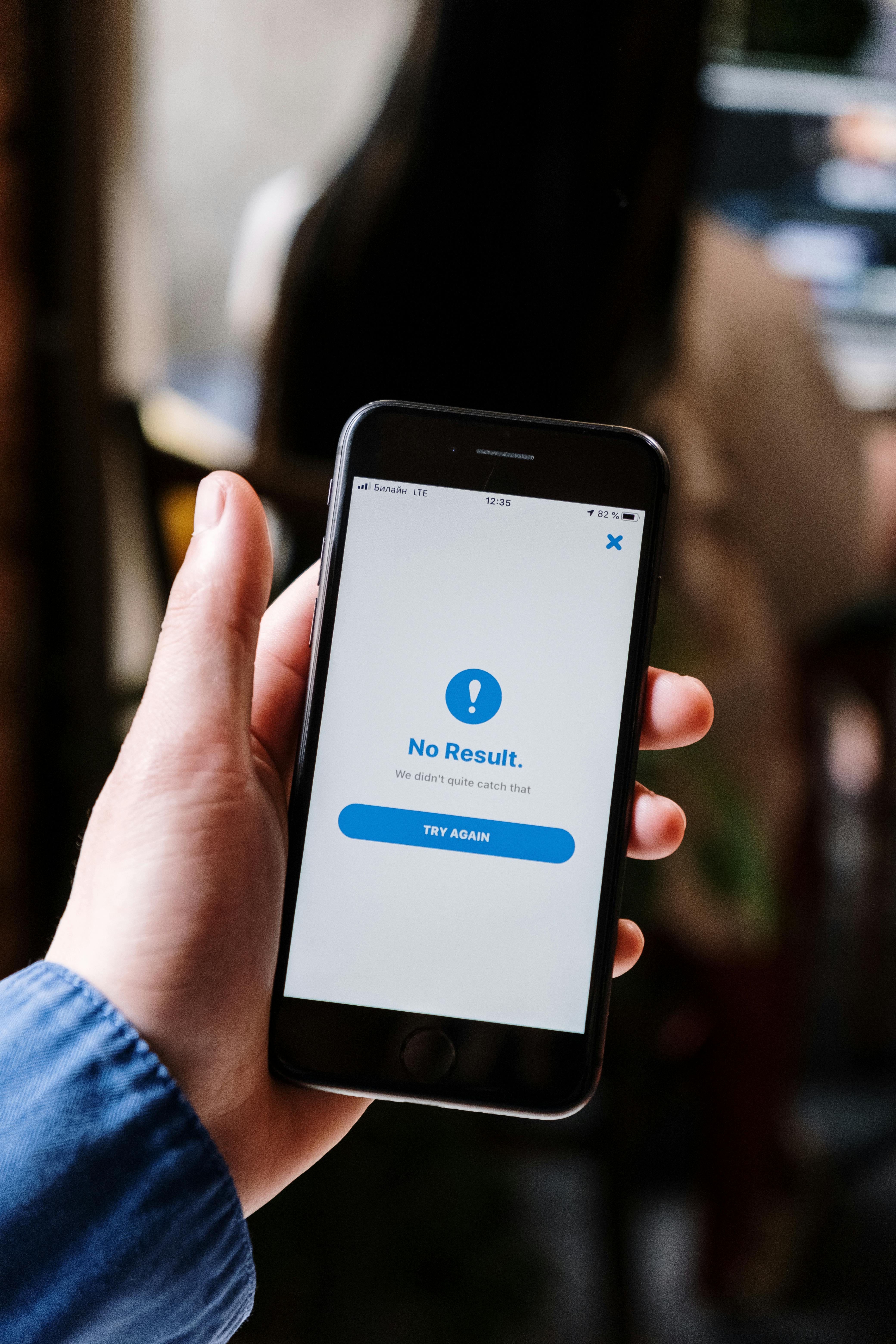
Effective Ways to Add Widgets to Your Home Screen in 2025
In the ever-evolving landscape of mobile technology, home screen customization has become an essential way for users to enhance their smartphone experience. With the ability to add widgets to your home screen, you can transform your device into a more personalized and efficient tool tailored to meet your needs. In this guide, we’ll delve into the various widget installation methods and tips to optimize your home screen layout, making it not only attractive but also highly functional.
Widgets provide quick access to information and app functionalities without needing to open individual apps. They are especially handy for viewing live data at a glance, such as weather updates, upcoming events, or task lists. Following the advancements in 2025, users are equipped with even more options for customizing widgets on both Android and iOS devices, enhancing the overall user experience. We will explore how to effectively arrange home screen widgets, customize widget settings, and optimize your home screen organization. Get ready to unlock the full potential of your smartphone with your favorite widgets!
In this article, we will cover:
- How to add widgets on Android and iOS.
- Tips for widget resizing and arrangement.
- Popular widgets for productivity and entertainment.
- Customizing widget features for personal preferences.
- Best practices for managing home screen organization.
Let's dive in and discover how you can enhance your smartphone interface with creative home screen ideas!
How to Add Widgets on Android and iOS Devices
To get started on your home screen customization journey, the first step is understanding how to add widget options on both Android and iOS platforms. Each system has its unique process, but they share the same goal—making your device more personalized and functional.
Adding Widgets on Android
For Android users, adding a widget is simple and straightforward. Start by pressing and holding an empty space on your home screen until the options menu appears. Select the Widgets option, where you'll see a list of available widgets from various apps installed on your device. Choose a widget that suits your needs, press and hold it, and then drag it to your desired location on the home screen.
Once placed, you may have the option to resize or modify the widget's settings. Keep in mind that the steps may vary slightly depending on your device manufacturer's custom interface, but the overall process remains similar.
Adding Widgets on iOS
For iOS users, adding widgets can be accomplished by swiping right on the home screen to access the Today View. Scroll to the bottom and tap on the Edit button to enter the customization mode. You'll see a list of widgets you can add. Select the widget you want and tap the green plus sign to add it to your home screen layout. You can also create a Smart Stack, which allows multiple widgets to rotate through different functions.
Once you've added a widget, you can press and hold it to access options for resizing and moving it to your preferred position. This flexibility enhances your ability to customize widget settings based on your routines and preferences.
Building on these fundamentals, let’s look at enhancing your home screen with interactive features and useful widgets.
Exploring Interactive Home Screen Widgets
Interactive home screen widgets have transformed mobile interface experiences, offering dynamic content that enhances usability. These widgets can display real-time information and allow users direct interaction with apps from the home screen.
Understanding Widget Types
Widgets come in various forms, from simple static displays to more complex interactive ones. For example, adding a calendar widget allows you to view your upcoming appointments without opening the app. Similarly, a weather widget can provide instant updates on temperature, precipitation, and forecasts.
Popular interactive widgets often include music controls, news updates, and social media feeds, making it easier for users to stay connected and manage daily tasks efficiently. Consider exploring different widget application categories to find those that best fit your lifestyle.
Customizing Widget Features
Customization options for interactive widgets allow users to tailor the content displayed and the way it looks. For instance, many widgets allow you to choose themes, sizes, and information types displayed. This flexibility means you can personalize your home screen to reflect your interests and priorities.
Choosing the right widgets helps you access the most relevant features quickly. For instance, music widget setup enables you to control playback without switching apps, offering a seamless experience while on the go. An efficient home screen setup not only looks good but also simplifies your routine!
Taking this concept further, let's explore practical strategies for managing your home screen layout effectively.
Tips for Managing Home Screen Organization
Effective home screen organization can significantly improve your smartphone usability. By thoughtfully arranging your app icons and widgets, you can create a layout that enhances your productivity. Here are some practical strategies for managing your home screen:
Arranging Apps and Widgets
Start by grouping similar apps or functions together. For instance, keep your communication apps in one folder and productivity tools in another. This method not only declutters your screen but also makes accessing apps quicker and more efficient.
When incorporating home screen widgets, consider placing essential widgets at the top of your screen for quick access—this way, you can glance at important information without having to search for it. Additionally, using the widget manager can help streamline the process of editing widget preferences as your needs change.
Resizing and Removing Widgets
Resizing your widgets can maximize screen use and create a more aesthetically pleasing layout. Most operating systems allow widgets to be resized by pressing and holding them to access resizing options. If a widget is no longer useful or if you need to remove widget from home screen, simply follow similar steps to delete it effectively.
Ultimately, the key is to keep your home screen manageable. Avoid overcrowding it with too many widgets or app icons, as this can lead to confusion and reduce functionality.
With these organization techniques established, let’s explore popular widgets that can enhance your smartphone experience.
Popular Widgets for Productivity and Entertainment
To optimize your home screen further, let's look at popular widgets that cater to both productivity and entertainment. Here are some of the best widget types available in 2025:
Productivity Widget Options
Widgets like task managers, calendars, and note-taking apps are essential for productivity. For instance, adding a daily planner widget to your home screen provides instant visual cues of tasks and appointments. This ensures you stay organized and meet deadlines.
Consider utilizing widgets like Evernote, Todoist, or Google Calendar for real-time reminders synced with your habits. They feature easy manipulation and informative layouts, enhancing your daily efficiency.
Entertainment Widgets
Entertainment widgets, such as music players, movie trailers, or news feeds, spice up your home screen experience. Popular music apps, like Spotify or Apple Music, allow you to control playback or browse your library directly from the home screen.
Similarly, news widgets keep you updated on current events without needing to launch your browser or app, simplifying interactions while providing quick access to information.
Best Practices for Widget Functionality Enhancements
As you delve deeper into smartphone customization, understanding how to maximize widget functionality is crucial. Here are some best practices to enhance your widget experience:
Choosing the Right Widgets for Your Needs
Not all widgets are created equal, and it’s essential to select the ones that best meet your needs. For example, if you frequently manage appointments, opt for a calendar widget with customizable features. Similarly, if fitness is a priority, integrating health tracking widgets could simplify your daily routines.
Learning about widget capabilities is vital to getting the most out of your smartphone. The more familiar you become with widget functionalities and options, the better equipped you'll be to tailor your device specifically to your liking.
Utilizing Widgets Creatively
Don't hesitate to experiment with different widget profiles until you find a layout that works best for you. Engaging with innovative widgets can be a rewarding experience that boosts your smartphone’s efficiency and enhances daily life.
This exploration of widget options sets the stage for our concluding section, where we'll answer common questions regarding home screen widgets.
Frequently Asked Questions About Home Screen Widgets
Understanding the intricacies of home screen widgets often prompts users to have questions. Here’s a selection of common inquiries:
What types of widgets are available for customization?
Widgets come in various types such as weather, calendar, music, and productivity dashboard widgets. Each type serves specific purposes, allowing for tailored functionalities. Check your app store to learn more about which widgets suit your daily needs.
How can I troubleshoot widget issues?
If widgets aren’t functioning as expected, ensure your apps are updated, restart your device, or consider removing and re-adding the widget. Additionally, sometimes a simple change in settings can rectify issues with widget interaction.
Be proactive in understanding the challenges involved with widget removal and adjustments to ensure a smooth home screen experience.
Can I add multiple widgets for the same app?
Yes! Many apps offer the ability to add multiple widgets, allowing for dynamic personalization. This multi-widget support can be particularly useful when managing tasks, for instance, having one widget display today's tasks while another shows upcoming deadlines.
Ultimately, adding widgets to your home screen is about enhancing accessibility and user experience. With these tips and strategies, you'll be well on your way to mastering your mobile device's customization options in 2025!