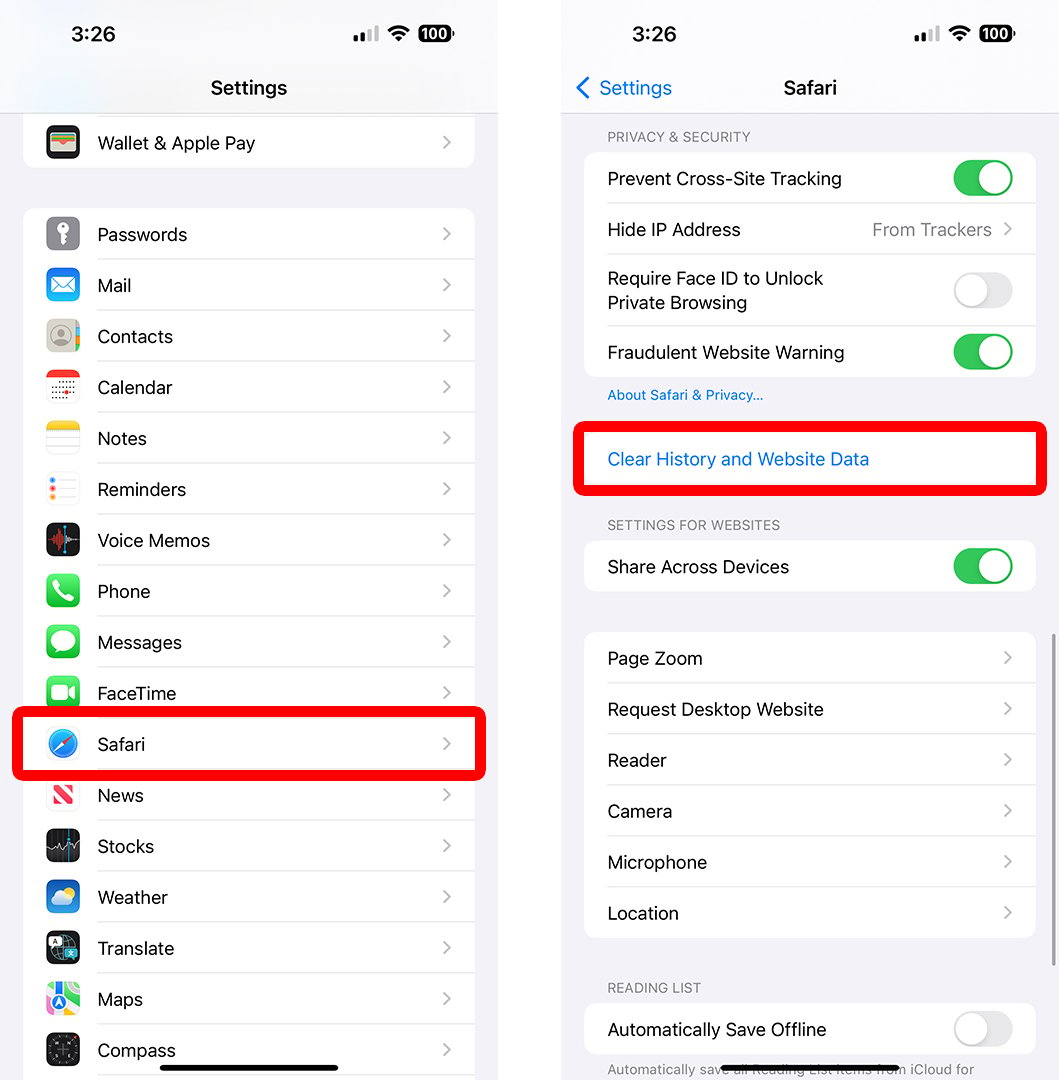
How to Effectively Check GPU Performance in 2025
In an era where immersive graphics and high-speed computing are essential for gaming, video editing, and design applications, understanding how to effectively check GPU performance has become crucial. Graphics Processing Units (GPUs) are at the heart of modern computing, enhancing everything from video games to artificial intelligence. As we step into 2025, technological advancements have made it easier than ever to monitor GPU capabilities and performance metrics.
This article will cover various aspects of checking GPU performance, including the best software tools available and benchmarking techniques. We will explore how to monitor GPU usage, assess the efficiency of your graphics card, and troubleshoot any potential issues. Understanding these concepts not only optimizes your experience but also prolongs the life of your hardware.
Key takeaways from this guide include methods to:
- Identify your GPU and its specifications
- Use diagnostic and benchmarking tools effectively
- Monitor GPU health and usage statistics
- Optimize settings for improved performance
Let’s delve into how to ensure your GPU is functioning at its best!
Identifying Your GPU and Specifications
Before you can check the performance of your GPU, it's essential to identify the model and specifications. Knowing your GPU brand is the first step toward effective diagnostics. There are several ways to detect a GPU model, whether you’re using Windows or macOS.
Using Command Prompt to Check GPU
For Windows users, a simple method to identify your GPU is by using the Command Prompt. By entering the command wmic path win32_VideoController get name, you can pull up the graphics card details without any additional software. This provides a straightforward way to detect not only the model but also the manufacturer.
GPU Manufacturer Tools
Manufacturers such as NVIDIA and AMD offer proprietary software like GeForce Experience and Radeon Software, respectively. These tools serve as comprehensive GPU management applications, providing insights into your GPU specifications, health, and performance metrics. They allow users to check for updates and optimize game settings to improve performance.
Third-Party Software Solutions
There are also numerous third-party software solutions available for checking GPU specifications. Tools like GPU-Z, Speccy, or HWMonitor provide detailed information not only regarding your GPU model but also about clock speed, VRAM, and other critical performance metrics. These applications often present data in an easy-to-read format and can help you assess your GPU capabilities effectively.
Building on this foundational understanding, let’s examine how to monitor your GPU’s performance during normal use.
Monitoring GPU Performance During Use
Monitoring GPU performance is critical for optimizing your computing experience. By understanding GPU usage statistics and load monitoring, you can make necessary adjustments and minimize any bottlenecks in performance.
Real-Time GPU Monitoring Tools
Real-time GPU monitoring tools are essential for analyzing the performance of your graphics card while executing tasks. Tools like MSI Afterburner or HWInfo provide snapshots of GPU load, temperature, clock speed, and power consumption. Users can observe these live stats to understand how their GPU behaves under different conditions and workloads.
Understanding GPU Usage Percentages
One vital metric to analyze is GPU utilization percentages. High GPU usage indicates that your GPU is being pushed to its limits, which can lead to thermal issues if not monitored. Conversely, low utilization could suggest that your GPU is underused, meaning potential upgrades or adjustments in settings may be necessary to improve efficiency.
Checking GPU Temperature
Monitoring your GPU temperature is crucial for maintaining its longevity. Overheating can lead to thermal throttling, affecting performance negatively. Use tools like Core Temp or SpeedFan to check the temperature levels; ideally, your GPU should operate below 85 degrees Celsius during heavy loads. Regular monitoring helps avoid critical failures and extends the GPU’s life cycle.
With a grasp on monitoring techniques, it's time to delve into benchmarking your GPU to evaluate its overall performance.
Benchmarking Your GPU Performance
Benchmarking your GPU allows you to assess its power and efficiency against industry standards and compare it with other models. Understanding how to utilize GPU benchmark tests can enhance your knowledge of its capabilities.
Popular GPU Benchmarking Tools
Numerous tools exist for conducting GPU benchmark tests. Some of the most recognized include 3DMark, Unigine Heaven, and FurMark. Each of these tools evaluates different aspects of GPU performance, including rendering performance and graphical fidelity. Utilizing them can provide insight into how well your hardware performs in various scenarios.
Understanding GPU Benchmark Scores
Benchmark scores help establish how your GPU stacks up against others in the market. Higher scores indicate better performance levels, essential for both gaming enthusiasts and professionals requiring reliable graphics capabilities. Always consult GPU comparison charts to contextualize your benchmarks with different GPUs.
Conducting Stress Tests on Your GPU
Stress tests push your GPU to its limits, allowing you to evaluate its stability under extreme conditions. Tools like FurMark or AIDA64 will gauge how your GPU reacts when loaded with intensive tasks. Regularly performing stress tests is a good practice to troubleshoot GPU issues and verify that it can handle demanding tasks without failing.

Equipped with knowledge on how to benchmark, let’s explore how to maintain and optimize your GPU for maximum efficiency.
Optimizing GPU Performance
After identifying and monitoring your GPU, the next step is optimization. Understanding GPU specifications and settings can lead to enhanced performance and a smoother experience in demanding applications.
Adjusting GPU Settings for Performance
Optimizing GPU settings can have a significant impact on performance. From adjusting the resolution to utilizing specific anti-aliasing methods, customizing your GPU settings ensures you’re getting the best performance for your needs. Make use of your manufacturer’s software to easily adjust settings while considering the requirements of your applications.
Overclocking: Advantages and Risks
Overclocking is a widely practiced technique to boost GPU performance. However, it comes with risks such as overheating and potential damage to the hardware. Always ensure adequate cooling solutions are in place if you decide to overclock and consider using specialized applications like MSI Afterburner to manage this process safely.
Managing GPU Power Usage
Managing power consumption of your GPU can lead to both cost savings and performance improvements. Applications allow you to adjust power limits and monitor power consumption accurately, giving insights on how to streamline usage for efficiency.
With monitoring, benchmarking, and optimization understood, let’s now focus on troubleshooting common GPU issues.
Troubleshooting Common GPU Issues
Even with optimal settings, GPUs can face various issues affecting performance. Understanding how to troubleshoot can save valuable time and resources in maintaining your system.
Identifying GPU Drivers Problems
Driver issues are among the most common problems affecting GPU performance. Keeping your GPU drivers up-to-date is crucial. Outdated or corrupted drivers can cause unexpected crashes and performance dips. Regularly check for updates through your manufacturer’s website or using dedicated applications.
Anomalies in Performance Metrics
If your GPU shows erratic performance metrics, it could suggest underlying issues. Utilize the diagnostics tools mentioned earlier to run checks that identify problems potentially caused by hardware malfunctions or incorrect configurations.
Check for GPU Overclocking
Lastly, if you have overclocked your GPU and experience instability or performance drops, it may be worth reverting to stock settings. Stress testing could help evaluate whether your overclock settings are causing issues, allowing for fine-tuning or complete reversion as needed.

Conclusion
Effectively checking GPU performance in 2025 involves a combination of identifying specifications, monitoring usage, benchmarking, optimizing settings, and troubleshooting issues. Armed with an understanding of tools and techniques, users can maximize the benefits of their GPUs, whether for gaming, graphic design, or other intensive tasks.
By following the steps outlined in this guide, you’ll be well-equipped to ensure that your GPU operates efficiently and fulfills your capabilities in the vast world of graphics processing.