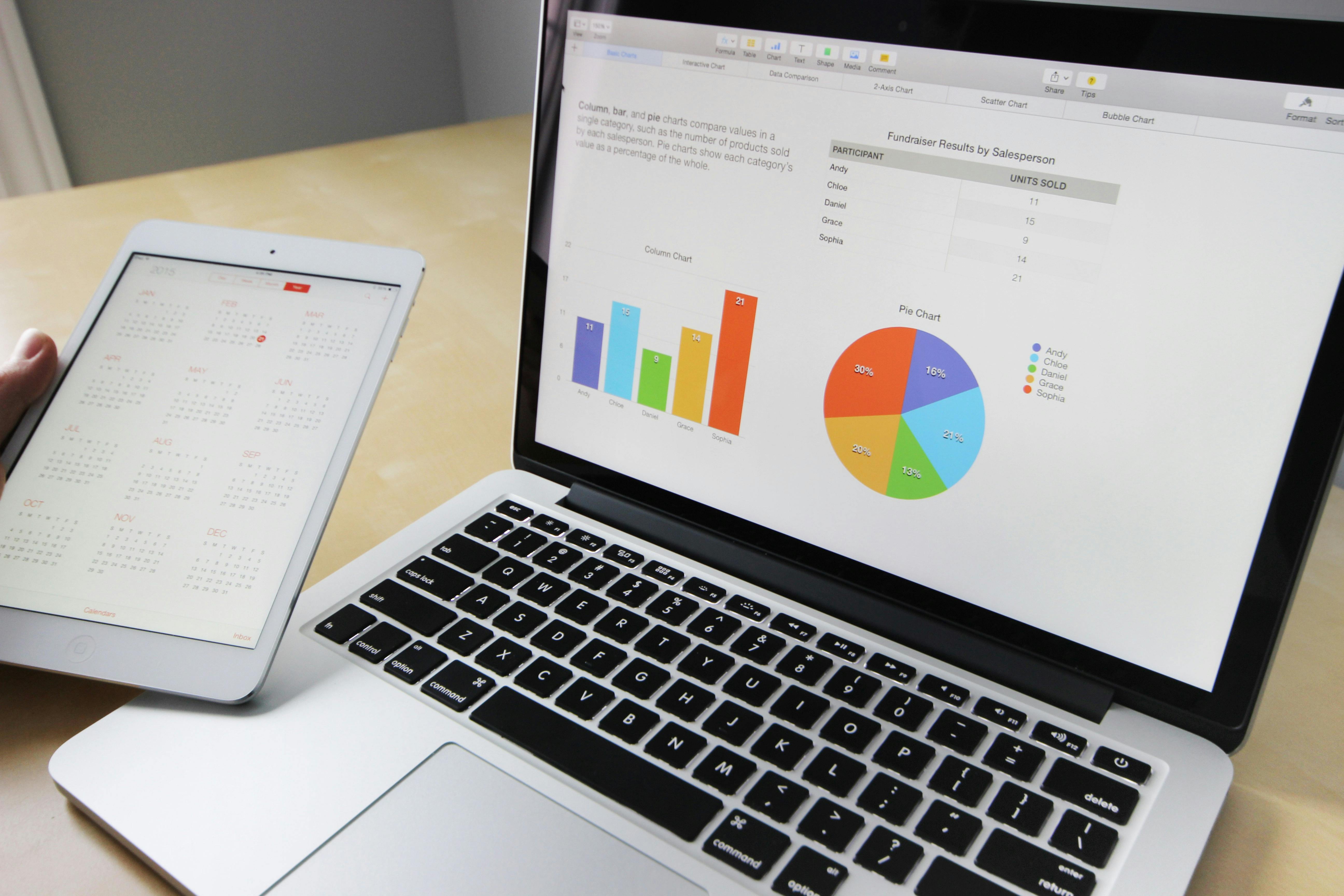
How to Effectively Block Emails in 2025 and Improve Your Inbox Management
In an age where email overload is increasingly common, understanding how to effectively block emails and manage your inbox can significantly enhance your email experience. Whether it’s spam, promotional emails, or just clutter that needs to be minimized, knowing how to block unwanted emails is essential for maintaining focus and productivity. This guide will explore numerous methods for blocking emails, such as using spam filters, filtering tools, and customizing your email settings.
We will also cover practical steps to prevent spam emails and maintain your email privacy while ensuring your inbox remains organized. By the end, you’ll be equipped with techniques to block email senders, manage your email settings efficiently, and improve your overall inbox management strategy for a streamlined experience.
Let’s dive into the detailed methods to block unwanted messages and take control of your email environment.

Essential Methods to Block Unwanted Emails
Understanding Email Blocking Features
Modern email providers offer various email blocking features that allow users to manage incoming communication effectively. One of the simplest methods for blocking emails is by using the built-in features that most email clients provide. For instance, if you’re using Gmail, simply navigate to an email from the unwanted sender, click the three-dot menu, and select "Block [Sender's Name]." This instantly prevents future emails from that address directly into your inbox.
Additionally, you can customize your email privacy settings to limit how your email address is shared and to whom. This plays a crucial role in controlling spam and unwanted communications. Being proactive about your email privacy can significantly reduce the frequency of unwanted emails.
Using Spam Filters Effectively
Spam filters are essential tools for blocking bulk and promotional emails. These filters automatically categorize emails into junk or spam folders, helping you avoid clutter in your primary inbox. Most email applications allow users to configure their spam filters according to personal preferences or a predefined set of rules.
To optimize your spam filter settings, take time to adjust the parameters according to the type of emails you typically receive. For instance, you can choose to automatically send emails from specific senders directly to the spam folder. This can include newsletters and promotional offers that no longer interest you.
Creating Email Filters and Rules
Email rules setups are a powerful way to manage your inbox effectively. By creating filters, you can automatically sort incoming emails based on criteria such as sender, subject line, or keywords. For example, if you often receive promotional emails from a specific company, you can set a rule to filter emails with that company's name in the subject line directly into a designated folder or the junk folder.
Creating such filters not only declutters your inbox but also ensures you only see important emails. Make a habit of reviewing your filters regularly to optimize performance and adjust them as needed.
This naturally leads us to discussing the importance of unsubscribing from unwanted newsletters and promotional emails, a key strategy in maintaining an organized inbox.
Best Practices for Managing Spam and Promotional Emails
Unsubscribing from Unwanted Emails
A straightforward method to reduce unwanted communication is to unsubscribe from emails you no longer wish to receive. Most legitimate companies provide an easy-to-find unsubscribe link at the bottom of their emails. By clicking this link, you can prevent future emails from cluttering your inbox.
However, be cautious with suspicious emails. If an email looks fraudulent, avoid clicking any links, including the unsubscribe link, as it may confirm to the sender that your email address is active and result in more spam.
Using Email Client Settings to Block Senders
Every major email provider has unique settings that allow you to manage your email experience effectively. Familiarize yourself with your specific email client's settings. For instance, in Outlook, you can access the "Junk Email" options to manage blocked senders and customize your spam filtering settings.
Exploring these settings can help you customize your email experience, reduce spam, and block bulk emails directly.
Leveraging Email Organization Tools
Email organization tools help simplify inbox management. These tools can categorize, label, and sort your emails efficiently. Many email clients offer categories or tags that help you prioritize important messages while relegating less important ones to the background.
Consider using third-party applications designed to integrate- with your email account, offering features like advanced sorting, filtering, and even automatic unsubscribe capabilities. These tools can help you maintain a clean, organized inbox effortlessly.

Advanced Email Blocking Methods
Blocking Emails on Mobile Devices
Managing emails on mobile can also involve blocking unwanted senders. Most mobile email applications have similar blocking features as their web counterparts. For example, on your mobile devices, go to the email, tap on the options, and select "Block." This will ensure you do not receive future communications from that address.
Preventing Phishing and Spam Emails
Phishing emails often disguise themselves as legitimate correspondence to steal personal information. To prevent such scams, always verify the sender's identity and avoid clicking suspicious links. Reporting phishing attempts to your email provider can also help improve the email security system as they refine their spam detection systems.
Additionally, you can use advanced email verification tools that analyze incoming emails using machine learning to identify threats contextually. These proactive measures ensure enhanced security and minimize spam received.
Customizing Spam Filters for Specific Content
Customize your spam filters to catch unwanted emails that may not necessarily be marked as spam. For instance, adjust your email filters to block newsletters or promotional offers using keywords commonly found in these emails.
This contextual filtering allows for personalized management of your emails, ultimately enhancing your overall email security and reducing unnecessary clutter.
Questions and Answers about Email Blocking
How can I stop promotional emails?
To stop promotional emails, use the unsubscribe link provided in those emails. Additionally, consider adjusting your email preferences and checking if your email provider allows customization of how your email address is shared during sign-ups.
What should I do if I cannot unsubscribe?
If you cannot unsubscribe from an email, block the sender directly through your email settings. You can also mark the email as spam to help improve the provider's detection of unwanted emails.
Are there tools available to manage spam effectively?
Yes, there are numerous email applications and browser extensions that can help manage spam effectively by automating the filtering process, organizing emails, and even providing advanced security features for additional protection.
Conclusion
Mastering how to block emails and improving your inbox management is within your reach. By utilizing the various methods discussed in this guide, you can effectively filter unwanted emails, protect your inbox from spam, and streamline your email communication.
With effective email management tips, such as unsubscribe methods, blocking features, and email organization tools, your inbox can become a manageable space for essential communications rather than a cluttered collection of unwanted messages. Embrace these strategies to enhance your email privacy and security, ensuring a more productive digital environment.