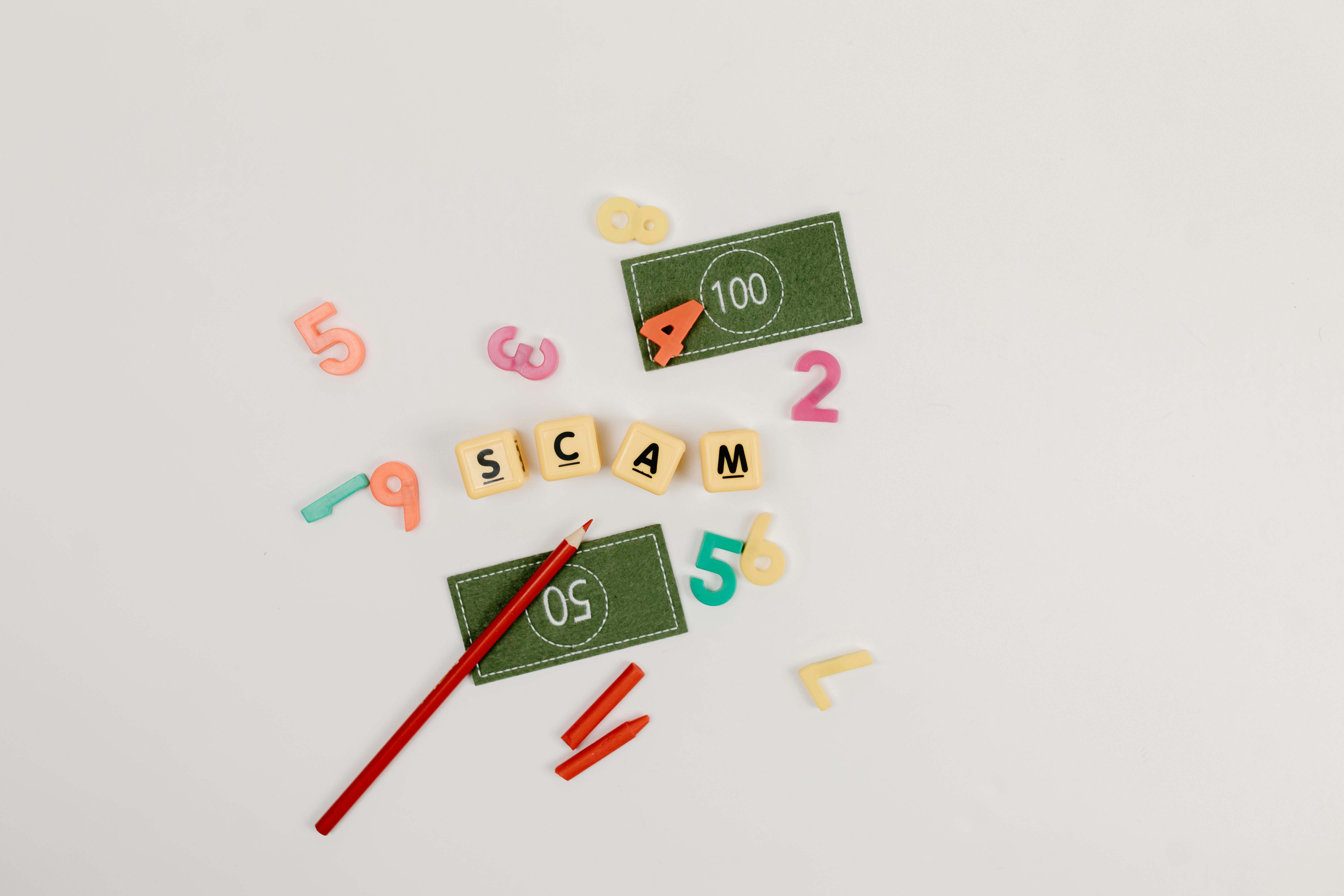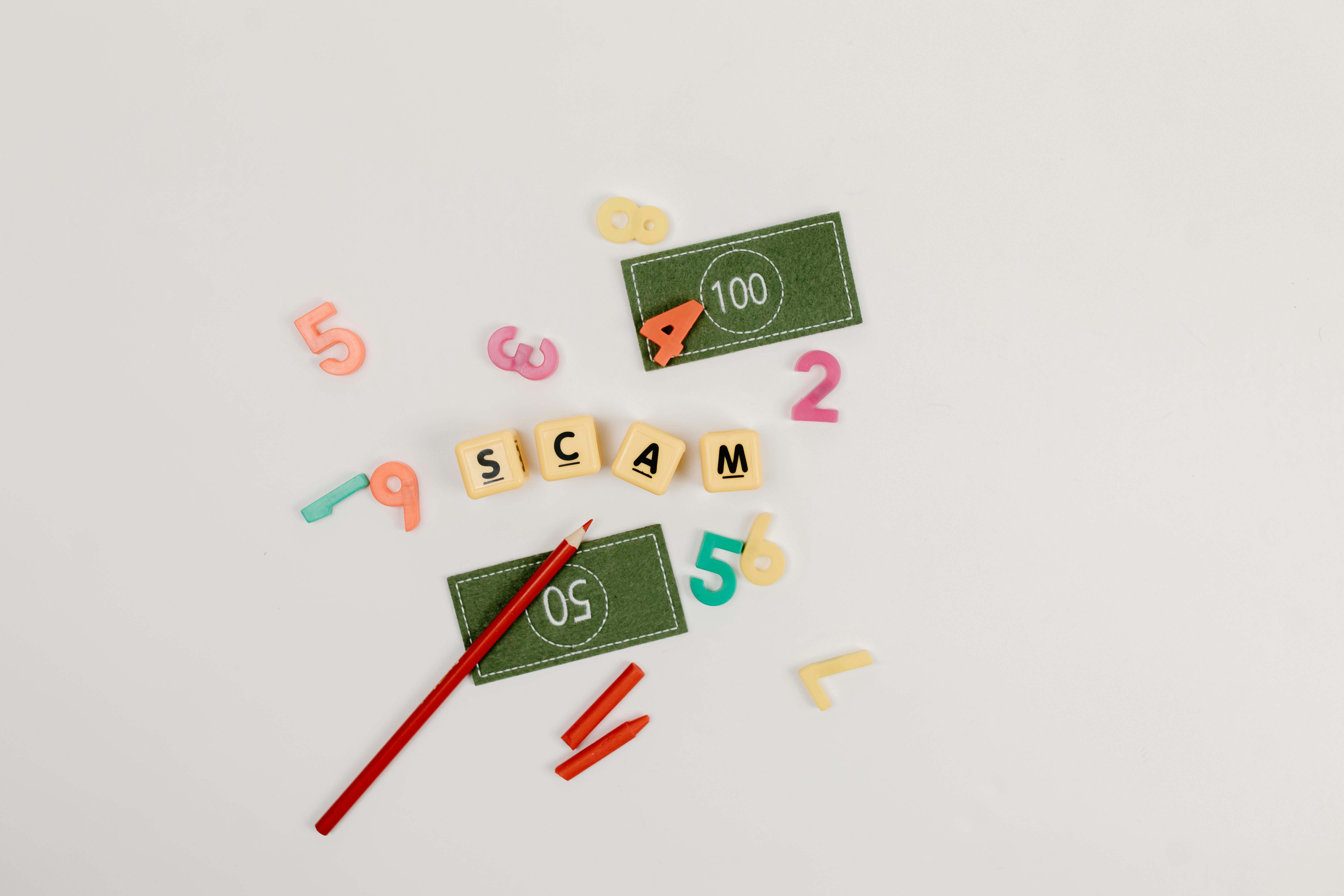Apply Now
Essential Guide to How to Program Your Xfinity Remote to TV
Programming your Xfinity remote to your TV can significantly simplify your viewing experience, combining multiple remote functions into one convenient device. Understanding how to set up your Xfinity remote correctly not only enhances usability but also aligns with the latest technology trends. This guide will walk you through the essential steps needed for programming your Xfinity remote, troubleshooting common issues, and optimizing its features for your television setup.
With an Xfinity remote, you gain access to a range of operations including volume control, channel selection, and even DVR management right from your fingertips. This makes it easier than ever to manage your entertainment without fumbling through multiple remotes. Here’s what you can expect from this guide: we’ll discuss the step-by-step procedures for programming your remote, common troubles you may encounter, and how to fix them. By the end of this article, you’ll have everything you need to program your Xfinity remote smoothly.
Key takeaways include:
- Detailed programming steps for different TV models.
- Troubleshooting tips for common issues.
- An overview of Xfinity remote features that enhance user experience.
Steps to Program Your Xfinity Remote to TV
Understanding how to properly set up your Xfinity remote can be a game-changer. The programming process varies slightly depending on your remote model, but the basic steps remain consistent. Below are the essential actions required for successful programming.
Locate Your TV Code
Before programming, you need to find the specific code for your TV brand. Xfinity provides codes for a huge range of TV brands, and using the correct one is critical. You can locate these codes in the user manual or by visiting the Xfinity website under their remote support section.
Using the Setup Button
1. Turn on your television.
2. Press and hold the 'Setup' button on your Xfinity remote until the red indicator light turns on.
3. Release the 'Setup' button. The red light will stay on.
4. Press the 'TV' button to ensure you're programming the remote to your TV.
This process is crucial as it sets the context for further input.
Enter the TV Code
After setting the remote to the TV mode, enter the code you found earlier. The red indicator light will turn off if the code is accepted. If not, it will blink and remain on. Make sure to repeat the process with a different code if that happens.
Testing Your Xfinity Remote
Once the code is entered, test some basic functions like volume control and channel changes to confirm that your TV has been successfully paired with the Xfinity remote. If the remote doesn't work, repeat the steps using a different code.
Save Your Changes
If everything works well, press the 'Exit' button to save your settings. This ensures that your remote will retain the settings for future use.
This instructional setup leads us to essential troubleshooting steps in case you run into issues while programming your Xfinity remote.
Troubleshooting Common Xfinity Remote Issues
Despite a seemingly straightforward programming process, users may encounter a variety of issues when configuring their Xfinity remote. Let’s explore common problems and their solutions.
Remote Not Responding
If your Xfinity remote isn’t responding after programming it, several factors could be at play. First, ensure that your remote has functioning batteries. A good battery check can save time and effort. Next, ensure that there are no obstructions between the remote and the TV sensor.
Repeatedly Entering Codes
For those having trouble with code entry, patience is key. Make sure that you’re entering the correct code within a few seconds of pressing the last button. If the code validation fails repeatedly, consult the user manual or the online resources provided by Xfinity for alternative codes.
Unrecognized Commands
Sometimes, the remote may recognize commands inconsistently. This could be due to either programming errors or compatibility issues. Check if the Xfinity remote model you are using is compatible with the TV brand. Refer to the setup guide to confirm compatibility.
Resetting Your Remote
If you need to start fresh, resetting your Xfinity remote can clear any outdated settings. Hold the 'Setup' and 'A' buttons until the red light blinks twice. This will reset your remote, allowing for a new programming attempt.
Getting Help from Xfinity Support
If all else fails, don’t hesitate to reach out to Xfinity customer service for assistance. Their support team is equipped to help you navigate any challenges you may face.
Following these troubleshooting techniques ensures a seamless user experience, but knowing the full functionality of your Xfinity remote can enhance that experience even further.
Exploring Xfinity Remote Features and Compatibility
To maximize the potential of your Xfinity remote, it’s essential to understand its various features and compatible devices.
Multiple TV Control
One of the most impressive features of certain Xfinity remote models is the capability to control multiple devices, including sound systems and DVRs. By programming your remote to operate multiple TVs or devices, you gain centralized control for all your entertainment requirements.
Streaming Services Integration
Modern Xfinity remotes allow for direct access to popular streaming services. This means you can easily switch between cable and streaming content without juggling multiple devices or remotes, streamlining your viewing experience.
Xfinity Mobile App Connection
The Xfinity mobile app offers additional functionalities that allow you to control your TV remotely. This includes programming your remote, changing channels, and accessing DVR settings from your smartphone, perfect for those moments when you’ve misplaced your remote.
Universal Remote Compatibility
Xfinity remotes typically have universal remote capabilities, meaning they can be programmed to control not just your Xfinity devices, but also other home theater components. This level of compatibility is great for those looking to simplify their entertainment setup.
Frequent Updates
Regular updates to your Xfinity remote ensure that it stays compatible with the latest television technologies. Checking for firmware updates periodically could resolve compatibility issues and improve overall performance.
Incorporating these advanced features enhances your overall entertainment experience. If you require further assistance or deeper insights into your Xfinity remote setup, the FAQ section can provide valuable information.
Xfinity Remote FAQ
To help you navigate through potential issues, here’s a FAQ section that gathers common queries regarding Xfinity remote set-up and usage.
How can I reset my Xfinity remote?
To reset your Xfinity remote, press and hold the 'Setup' button until the red light blinks twice, before entering the code 9-8-1. This resets the remote to its factory settings.
Why is my Xfinity remote not working with my TV?
If the remote does not respond, it could be due to low batteries, programming errors, or compatibility issues. Ensure you check all connections and restart your devices if necessary.
What should I do if my remote loses programming?
Reprogramming the remote may be necessary if it loses its programming, especially after power outages. Follow the initial programming steps to reconnect it to your TV.
Can multiple Xfinity remotes work with one TV?
Yes, you can use multiple Xfinity remotes with the same TV if they are programmed to the same device. Each remote will need to be set up individually.
Where can I find the user manual for my Xfinity remote?
You can download the user manual from the Xfinity support page, where all models and their specific instructions are available.
This comprehensive understanding of programming and troubleshooting your Xfinity remote will help you to enjoy a seamless entertainment experience. If you need further assistance, utilize the resources and support teams available through Xfinity.