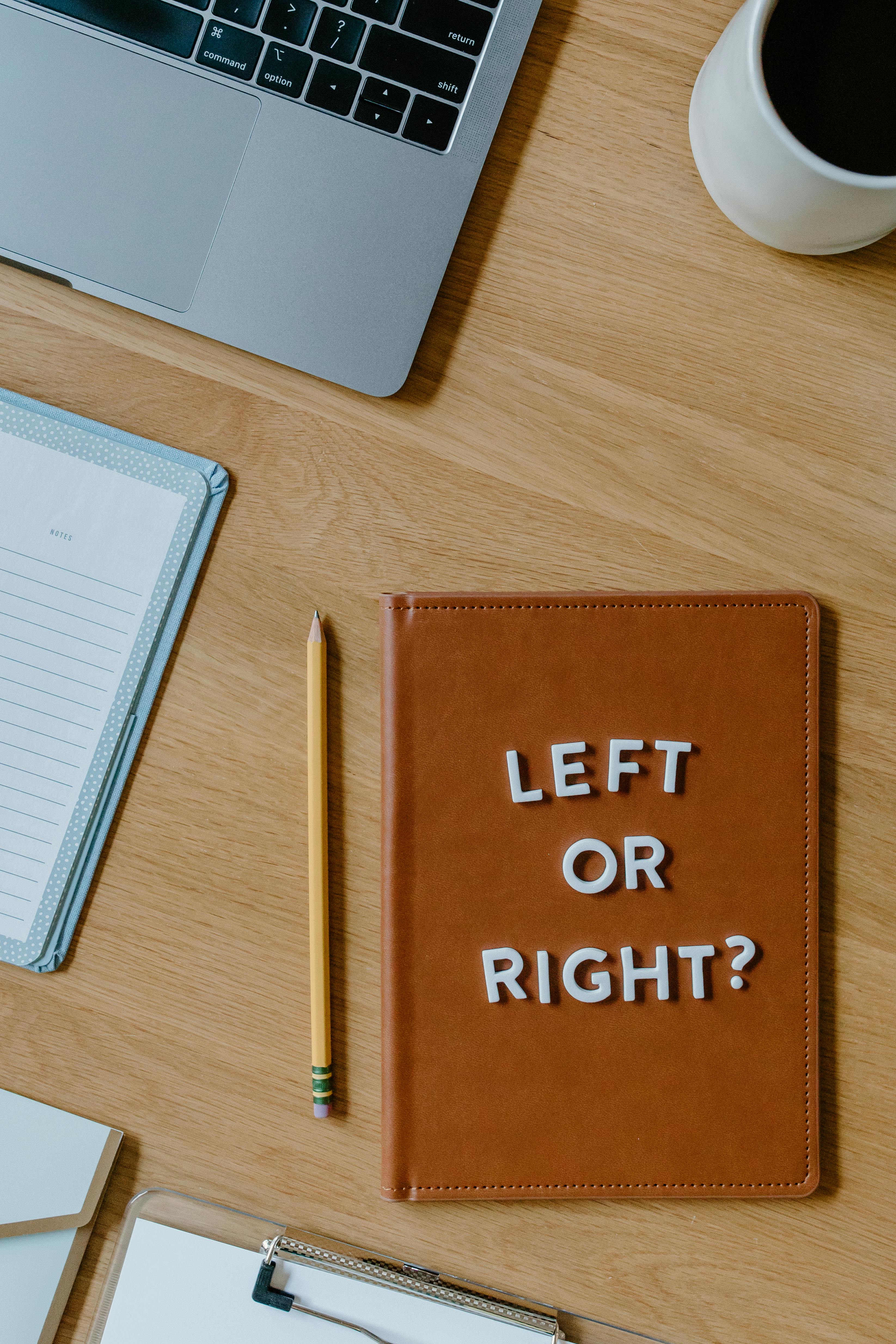
Apply Now


Effective Ways to Create a Line Graph in Excel
Creating a line graph in Excel is an essential skill for data visualization, allowing you to transform numerical data into a compelling visual representation. This article provides a comprehensive line graph tutorial that covers everything from the initial steps to advanced customization techniques, making it ideal for anyone looking to improve their Excel graph creation skills. Understanding how to plot a line graph in Excel not only enhances your ability to present data effectively but also allows for clearer analysis of trends over time. In this guide, we’ll explore various line chart types, examine crucial line graph features, and discuss how to format and edit your graphs for maximum impact. By the end, you will feel confident making a line graph in Excel, utilizing its full potential for data representation. Explore the effective ways to create and customize your line graphs in Excel today for clearer, more engaging data presentations.Steps to Create a Line Graph in Excel
Building on the basics of line graph creation, the first step involves preparing your data. Excel line graph creation begins with selecting the appropriate data series from your spreadsheet. Ensure your data is organized such that the first column contains the labels (e.g., dates or categories), and the subsequent columns hold the values you want to visualize. Once your data is properly laid out, follow these essential steps to create your line graph:1. Select Your Data
To make a line graph in Excel, start by highlighting the cells that contain the data you want to plot. It's crucial to include both your categories and values. By pre-selecting your data range, Excel can automatically generate the line chart based on the highlighted information.2. Insert Chart
Next, go to the “Insert” tab in the Excel ribbon. Here, you will find the “Charts” group, where you can click on “Insert Line or Area Chart.” A dropdown menu will appear, presenting various line chart styles. You can select from options like a basic line graph or a smooth line graph, depending on your preference for visual clarity.3. Format Your Line Graph
After inserting your line graph, it’s vital to format it for readability. You’ll find several options under the “Chart Design” and “Format” tabs. Customize the chart elements, such as titles, axes labels, and legends, to enhance the overall clarity and professional appearance of your data visualization.4. Customize Line Styles
Excel offers extensive customization features for your line chart. To differentiate data series, consider changing the color or style of the lines. You can also opt for markers on data points to clearly indicate specific values, enhancing the analysis aspect of your graph.5. Review and Edit
Finally, ensure your line graph accurately reflects the information you wish to convey. Double-check the data points, possible trends, and if necessary, update the graph to correct any discrepancies in the data representation. By following these steps, you can effectively create a line graph in Excel that provides valuable insights into your data.Line Graph Features and Customization Options
With these basics established, let’s look deeper into the myriad features available in Excel that can enhance your line chart creation and customization process.Line Graph Layouts and Styles
Exploring different layouts is crucial for a well-presented line graph. Excel provides several chart styles that change the aesthetic without altering the data. For instance, 3D line graphs or combination charts can offer alternative viewpoints. Take the time to experiment with these styles to see which one resonates best with your audience.Labels and Annotations
Adding data labels is another powerful way to make your line graph informative. Displaying numeric values directly on the graph helps viewers understand at a glance what each data point represents. Furthermore, consider adding annotations or trend lines to indicate significant changes or highlight particular points of interest.Axes Formatting in Excel Graphs
Properly formatting axes is vital for clarity. Adjust the scale and intervals of your X and Y axes for better readability. You may also choose to display secondary axes if your data sets have differing scales, ensuring that all data is accurately represented and easy to read.Comparing Data Series
Line graphs are particularly effective for comparing multiple data series. By plotting multiple lines in one chart, viewers can easily identify trends, intersections, and anomalies. Excel allows you to choose distinct colors or linestyles for each series, helping differentiate between them soliciting clearer analysis.Updating and Maintaining Your Graph
An essential feature of Excel graph management is the ability to refresh your graph automatically. If your underlying data changes, updating the graph is as simple as refreshing the data range, significantly enhancing your analysis workflow. Explore these robust features and customization options to maximize the impact of your line graphs in Excel.Interpreting Data with Line Graphs
This naturally leads us to the interpretation of data represented in line graphs. Understanding how to analyze your graphs can provide deeper insights into your dataset.Understanding Trends in Line Graphs
The primary benefit of using line graphs is their ability to illustrate trends over time clearly. By examining the shape and direction of the line, you can quickly ascertain whether the data is trending upward, downward, or remaining stable. This visual trend analysis can be particularly impactful in business settings for analyzing sales performance or market research.Identifying Patterns and Outliers
When you plot data in Excel using line graphs, identifying patterns becomes more straightforward. You may notice recurring trends or cycles. Outliers—anomalous points that diverge significantly from other data points—are also easier to spot. Recognizing these can lead to critical insights and informed decision-making.Making Data-Driven Decisions
Visual storytelling in Excel through line graphs can direct business strategies. For instance, if you observe a declining trend in sales, you might investigate underlying causes and strategize improvements. By leveraging data visualization, effective decision-making becomes rooted in the insights provided by your analyses.Best Practices for Line Graph Creation
Having explored how to create and analyze line graphs effectively, let’s discuss key best practices.Ensure Clarity and Simplicity
While it's tempting to add multiple data series to a single graph, ensure you maintain clarity. Overly complex graphs can confuse viewers. A simple line graph conveying one key message is usually more impactful than a cluttered one.Use Descriptive Titles and Labels
Your graph should speak for itself. Invest time in crafting descriptive titles and labels. Clear labeling of axes and consistent units aid in understanding, preventing misinterpretation of your data.Test Scenarios with Multiple Data Sets
Consider practicing with various data sets to observe how each influences trend visualizations. Understanding different line chart types, like stacked or clustered line graphs, will galvanize your ability to select the right visual format for your data narrative.Stay Updated with Excel Features
Microsoft continually updates its software, offering new visualization tools and features. Engage with tutorials like this line graph tutorial to keep your skills sharp and leverage the latest advancements in Excel for data representation.Conclusion and Summary of Line Graph Utilization
Line graphs are invaluable tools for data visualization in Excel, empowering users to convey complex information through simple visuals. By understanding the comprehensive steps to create line graphs, leveraging the robust features for customization, and adhering to best practices, you can elevate your data representation significantly. Effective use of line graphs not only enhances your reports and presentations but also facilitates data analysis in a visually engaging manner. Embrace these techniques for presenting data trends effectively in your Excel workbooks.
