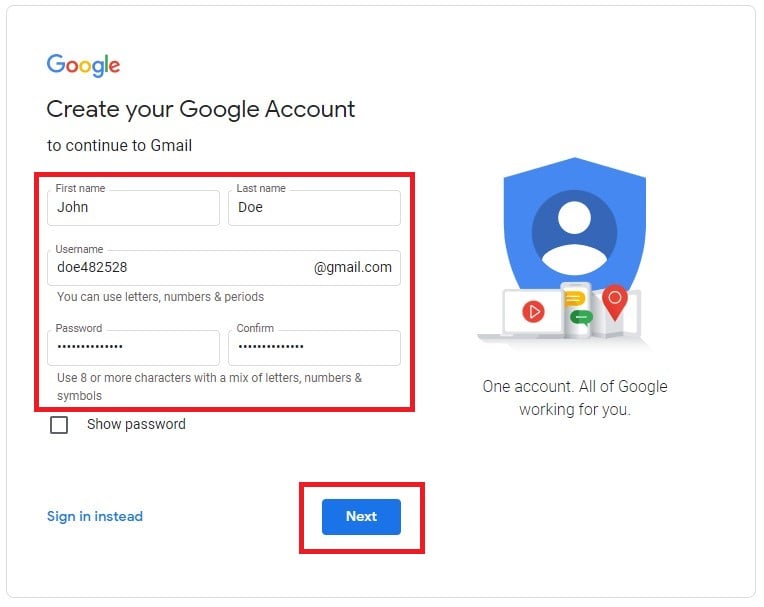How to Easily Create a Gmail Account: A Practical Guide for 2025
Creating a Gmail account is a simple yet essential task for anyone wanting to utilize Google’s suite of services. With the rise of online communication and collaboration, knowing how to sign up for Gmail has never been more important. In this comprehensive guide, we will walk you through **the steps to create a Gmail account**, explore various Gmail features, and share practical hints to enhance your experience and security.
Understanding the Gmail Registration Process
The first step in learning how to create a Gmail account is understanding the registration process. Signing up for Gmail is straightforward, requiring minimal information. You’ll need to visit the Google Account creation page, where you’ll enter details like your name, preferred email address, and password. It’s crucial to choose a strong password to ensure security. After filling in the necessary fields, click the “Next” button to continue the registration process. From here, you’ll be prompted to verify your phone number, which helps in recovering your account if you forget your password.
Step-by-Step Guide to Google Account Creation
To **successfully set up Gmail**, here’s a detailed step-by-step guide. Start by going to Google’s sign-up page. Follow these steps:
- Enter your first and last name in the appropriate fields.
- Choose a unique email address (you can use your preferred name, numbers, or a combination).
- Set up a strong password along with its confirmation.
- Click “Next” to move forward.
- Input your mobile phone number and a recovery email (optional) for additional security.
- Add your date of birth and gender, then click “Next.”
- Read and agree to Google’s terms by clicking “I agree.”
Upon completion, you will now have your very own Gmail account!
Verifying Your Gmail Account
After registering, it’s vital to **verify your Gmail account**. Firstly, you will receive a verification code via SMS if you linked your phone number during registration. Retrieve this code and input it when prompted. This verification step not only proves your identity but also enhances the security of your account. It’s a crucial part of protecting against unauthorized access.
Accessing and Customizing Your Gmail Account
Now that your Gmail account is set up, it’s time to explore the Gmail interface and customize it to your liking. Familiarizing yourself with the basics can significantly enhance your productivity. From the initial dashboard, you can **navigate Gmail settings** which allow for various customizations such as setting up labels and filters to manage your inbox efficiently. Gmail also includes features for organizing emails effectively, such as using stars, categories, and archives.
Setting Up Security Settings for Gmail
**Adjusting security settings** is imperative for safeguarding your information. You can enable two-factor authentication (2FA) to add an extra layer of protection. This method requires not only your password but also a code sent to your mobile device. To do this, go to your Gmail settings, click on the “Security” tab, and follow the prompts to set up 2FA.
Linking and Managing Other Email Accounts
Gmail allows you to **link other email accounts**, making it possible to manage multiple email addresses from one interface. Navigate to the settings gear icon, select “See all settings,” and click on “Accounts and Import.” Here you can add accounts, allowing you to send and receive emails seamlessly across platforms. This unified experience improves efficiency and keeps all communications centralized.
Organizing Your Gmail Inbox
With numerous options available, mastering how to organize emails in Gmail can lead to a more productive workspace. Utilizing **labels and filters** offers a robust way to categorize and prioritize your emails—especially helpful for busy professionals and students alike. Create custom labels and set filters to automatically sort incoming messages based on sender, subject, or keywords.
Using Filters and Advanced Search Functionality in Gmail
Gmail’s powerful **search functionality** and filters can streamline your email organization tremendously. To create a filter, go to settings and select “Filters and Blocked Addresses.” You can create rules for automatic archiving, labeling, or forwarding. Learning these basics could save you hours of sorting through your inbox.
Managing Spam and Security for Your Emails
Understanding **how to manage spam in Gmail** is just as crucial as knowing how to navigate your inbox. Gmail’s spam filter is robust, but you can contribute by marking unwanted messages as spam. This action helps Gmail learn what to filter out in the future. Additionally, implementing proper **security settings for Gmail**, including an updated password and secure recovery options, will protect your data effectively.
Utilizing Gmail on Mobile Devices
Today, staying in touch via your mobile device is essential. Therefore, knowing how to set up and use Gmail on mobile can provide great flexibility. The Gmail mobile app can be easily downloaded from the App Store or Google Play, and comes with features that mirror its web counterpart. Additionally, you can **link your calendar with Gmail**, making it easy to manage schedules on the go.
Downloading the Gmail App and Syncing Calendars
To **download the Gmail app**, head to your device’s app store, search for “Gmail,” and tap “Install.” After launching the app, log in with your credentials. Once logged in, you can link your existing Google Calendar for seamless integration, ensuring all your meetings and reminders sync directly with your inbox. This feature aids in staying organized while using **Google services**, enhancing your productivity.
Setting Up Notifications and Managing Preferences
**Adjusting notifications** within the Gmail app allows you to stay updated without getting overwhelmed. Access your app settings and manage which notifications you’d like to receive. For instance, you might choose to be notified only about important emails while keeping promotional emails silent. This simple adjustment can maintain focus throughout the day, decreasing distractions.
Key Takeaways
- Creating a Gmail account is easy with just a few required fields.
- Utilizing Gmail’s interface efficiently can lead to improved productivity.
- Organizing your emails with labels and filters is essential for email management.
- Ensuring robust security settings, including two-factor authentication, protects your account.
- Gmail’s mobile app provides excellent functionality and synchronization options.
FAQ
1. How to choose a good username for my Gmail account?
When creating a Gmail account, aim for a username that is professional yet easy to remember. Consider using a combination of your first and last name, or initials paired with relevant numbers. Avoid using unnecessary characters or phrases that could limit prime options.
2. Can I delete my Gmail account later?
Yes, you can easily delete your Gmail account through the Google Account settings under the “Data & Personalization” tab. Follow the prompts to remove access to the Gmail service while retaining your Google account for other features if desired.
3. How can I recover my Gmail account if I forget my password?
If you forget your password, you can recover your account using your registered phone number or recovery email. Simply click on “Forgot password?” on the sign-in page, and follow the provided steps to reset it. Google emphasizes securing your recovery options during the initial registration for this reason.
4. What should I do if my Gmail account is hacked?
If you suspect your account has been compromised, prioritize resetting your password immediately. Next, enable two-factor authentication and review account activity to ensure no unauthorized access has occurred. It’s also advisable to scan all connected devices for malware.
5. How can I manage email notifications effectively?
Within Gmail settings, you can customize which type of emails send notifications to your devices. Filter settings can also help divert less critical notifications, allowing you to focus on essential communications without distractions.