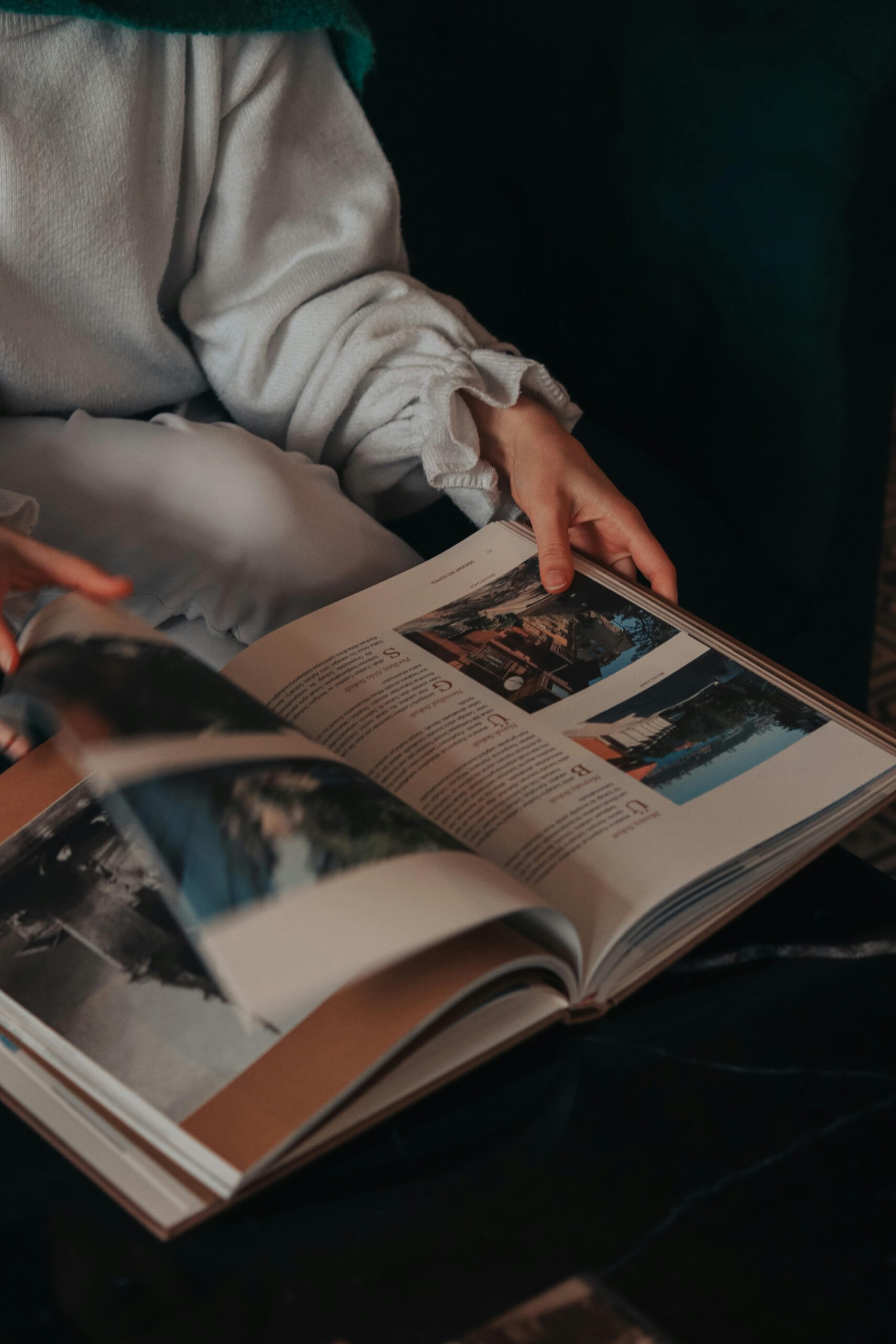How to Properly Turn Off Private Browsing in 2025: Learn More About Your Browser’s Features
In an increasingly digital world, understanding how to manage your online privacy is crucial. Private browsing offers a means to navigate the internet without leaving traces, but knowing how to effectively turn off private browsing when necessary is equally important. This guide explores various methods on how to turn off private browsing in 2025 across different web browsers, ensuring that users maintain control over their browsing experience.
Utilizing the private browsing feature protects your browsing history, cookies, and site data from being stored. However, there are times when disabling this mode is necessary for functionality or personal preference. By learning how to disable private browsing across various platforms, you can ensure seamless browsing experiences while also being aware of web privacy settings and related features that contribute to online security.
In this article, we will cover:
- The importance of managing private browsing settings
- Step-by-step guides for disabling incognito mode in popular browsers
- Tips for managing your online privacy and security
Let’s start with understanding the basics of private browsing.
Understanding the Private Browsing Feature
Before diving into how to disable private browsing, it’s essential to understand what this mode entails and why it exists. Private browsing, also known as incognito mode in various browsers, allows users to browse the web without storing their browsing history, cookies, or data. This feature is particularly useful when you want to keep your information confidential, especially on shared devices.
However, while the private browsing feature can offer a level of anonymity online, it is not a complete privacy solution. Users must still be aware of their internet service provider’s ability to track activity and the fact that websites can still gather your information through other means.
Benefits of Using Private Browsing
Using private browsing modes enhances your privacy by preventing search history from being saved, which can be particularly beneficial when shopping for surprises, conducting research, or simply using a public computer. Furthermore, temporary browsing ensures your cookies do not clutter the system, maintaining optimal performance.
Common Misconceptions About Private Browsing
Many believe that private browsing provides complete anonymity, which is misleading. While it does prevent local storage of history, your ISP and websites can still track your activities. Additionally, any downloaded files or bookmarks created during a private session remain accessible even after closing.
When to Consider Disabling Private Browsing
Situations arise where turning off private browsing mode is crucial. An example includes logging into accounts that require persistent sessions. Private browsing can automatically log you out every time it is closed, which may hinder ongoing tasks. Additionally, some websites perform poorly in private browsing, pushing users to exit this mode for better functionality.
With a firm understanding of private browsing, let’s move on to methods for turning it off in various browsers.
How to Turn Off Private Browsing on Popular Browsers
Each web browser has its own distinct methods for managing private browsing. This overview will give you a few straightforward steps to exit private mode across popular browsers like Chrome, Firefox, Safari, and Edge.
Turning Off Incognito Mode in Chrome
For those using Google Chrome, ending an incognito session is simple:
- To exit incognito mode, close all incognito tabs.
- Click on the ‘X’ at the top right corner of the browser window.
- Alternatively, you can also go to the menu and select “Close” to shut down the browsing session.
Keep in mind that you can manage your privacy settings by accessing the browser settings through the three-dot menu in the upper right corner.
Closing Private Browsing on Firefox
In Firefox, disabling private browsing can be achieved by following these steps:
- Close each private window. You can do this by clicking the ‘X’ on each tab or window.
- Alternatively, use the keyboard shortcut Ctrl + Shift + W to close the entire private browsing session.
To modify privacy settings, navigate to “Options” from the menu and adjust your browser privacy controls.
Exiting Private Browsing Mode in Safari
For Safari users, these simple steps are necessary to exit private browsing:
- Select “Private” from the top right corner to toggle it off.
- Close all private browsing windows to ensure your session ends effectively.
Additionally, you can manage your web privacy settings in the preferences area of Safari.
Stopping Incognito Mode in Edge
If you’re using Microsoft Edge, here’s how to stop private browsing:
- Close all InPrivate windows by clicking the ‘X’ button.
- Like Chrome, you can access the menu at the top right corner and select “Close” to exit.
Enhance your browsing experience by adjusting Edge’s privacy settings through the main settings menu.
With these methods in mind, you can now manage your browsing activity effectively. Let’s explore more about privacy controls and settings.
Managing Your Privacy Settings
Understanding how to manage browser privacy options allows you to customize your online experience further. Browsers provide various tools and settings to enhance security and privacy.
Adjusting Privacy and Security Controls
Most browsers offer privacy settings where you can control what data is shared and stored. Adjusting these settings is crucial for enhancing online security. Look for features like disabling tracking, managing cookies, and controlling how long your browsing history is retained. Regularly reviewing these settings ensures that you are comfortable with the level of privacy you maintain.
Browser Extensions to Enhance Privacy
Many browser extensions are available that can enhance your web privacy. These may include ad blockers, tracker blockers, and VPN services, which can further protect your data while browsing. Be sure to research the credibility and reviews of these extensions before installation to ensure they effectively bolster your security without compromising functionality.
Staying Updated on Privacy Measures
Keeping your browser updated is vital in maintaining security as updates often contain patches for vulnerabilities that could be exploited by malicious entities. Ensure your browser is set to update automatically for the best protection, as this helps in managing online privacy risks effectively.
With a solid understanding of managing privacy settings, let’s move on to practical tips to help you make the most of your browsing experience.
Effective Private Browsing Tips
While private browsing offers numerous advantages, it’s important to use this feature effectively. Here are practical tips to utilize while in private browsing mode to optimize your online privacy.
Utilizing Preferred Browsing Safety Practices
It is vital to engage in safe browsing practices regardless of whether you are using private mode. Avoid sharing sensitive information on unsecured websites and ensure any site you interact with employs HTTPS for an added layer of security.
Managing Browsing History Beyond Private Mode
Even with private browsing, users should manage their browsing history effectively. Regularly clearing cache and cookies can prevent unwanted data storage on devices. Additionally, consider periodic deletion of downloaded files that may contain sensitive information.
Understanding the Limitations of Private Browsing
Know that despite the benefits, private browsing does not equate to complete anonymity. Always be mindful of what you share online, and consider using VPNs for a more robust privacy measure approach.
As we wrap up our comprehensive guide, let’s address some common questions regarding private browsing.
Frequently Asked Questions (FAQs)
How do I disable private browsing on mobile devices?
On mobile devices, the process may differ slightly by the browser. Generally, you should close the private or incognito tabs to exit that mode on both Android and iOS devices. Accessing browser settings can further help manage preferences.
Why would I want to turn off private browsing?
Turning off private browsing allows you to keep sessions active, which is essential for banking or streaming. It also enables features that may be restricted in private mode, such as personalized recommendations.
Does private browsing protect from all online tracking?
No, private browsing does not guarantee complete anonymity. Websites and ISPs can still track your activity. For enhanced privacy, consider using additional tools such as VPNs.
With these insights on how to properly turn off private browsing and manage your browser settings, you can confidently explore the internet while maintaining your online privacy.
For more information on web privacy features, check out this link and enhance your understanding of browser settings. Additionally, read about different browsers and their features here.